
Getting Started with DepthCam Pro

DepthCam Pro lets you view your Portrait Mode photos and edit the depth map data. Portrait Mode photos are photos with embedded depth data, captured from compatible iPhones with two cameras.
DepthCam Pro requires macOS 10.14 (Mojave) as it uses Apple's latest depth APIs.
What is Portrait Mode?
Portrait mode uses the dual cameras on your iPhone 7 Plus, iPhone 8 Plus, and iPhone X to create a depth-of-field effect. This lets you compose a photo that keeps your subject sharp while creating a beautifully blurred background.
DepthCam for iOS is the perfect app for capturing Portrait Mode photos. With DepthCam, you can see the depth map in real-time to quickly capture those portrait shots.
Starting with iOS12 on newer devices, iPhones now capture a higher resolution mask in addition to the depth map. This mask is called the Portrait Effects Matte (PEM). If a person is detected in the frame, the iPhone will use machine learning to create the PEM with far greater detail around the edges. DepthCam Pro will load and preserve the PEM in any photos that have it embedded. When a PEM is detected, the middle image view gets a D/M toggle to view the depth map or portrait matte.

Editing Depth Photos
Once you've captured Portrait Mode photos, DepthCam Pro is your solution to view and edit the depth data on your Mac.
Open your depth photo in DepthCam Pro and you'll see the photo and depth map. You can crop your photo with the crop button on top. I often crop my photos because they're off center, zoomed out too much, etc. DepthCam Pro has smart cropping that will crop the depth map behind the scenes to keep everything aligned.
In case you're wondering about Portrait photos containing people, DepthCam Pro also intelligently preserves and translates the new Portrait Effects Matte (PEM) so no data is lost when cropping. The PEM isn't required for Facebook 3D Photos, but is preserved for possible future uses.
When you're done editing, save your photo to your Mac, or send to iPhone. DepthCam Pro will create a new Portrait Mode photo with the embedded depth data, reflecting any changes you made.
Creating Depth Maps
For adventurous users, you can create your own depth map for any photo. A depth map is a grayscale image that encodes the distance to each pixel by a shade of gray. Black is close and white is furthest away. Creating custom depth maps is beyond the scope of this article but here are a methods below.
Photoshop
You can create a depth map in Photoshop. Starting with your photo, create a new layer and start brushing and filling in shades of gray to represent distance. You can use a simple straight or radial gradient. Here's an example of a photo I edited in my Circular app. To make the sky 3D, I created a radial gradient centered on the sky center. The 3D Preview lets you see what your photo will look like if posted to Facebook as a 3D photo.
3D Applications
If you're rendering images in an app such as Cinema4D, you can also render a depth pass.
Here's a scene I created in Cinema4D, along with the depth map.
Once you have a custom depth map, use DepthCam Pro to open the original photo and import the depth map.

FACEBOOK 3D
DepthCam Pro for macOS makes it easier than ever to create 3D photos that can be posted to Facebook. A Facebook 3D post requires two things, a photo and a depth map.
Note on iPhone Settings
When transferring photos from your iPhone to your Mac, make sure "Keep Originals" is checked in the settings. Otherwise, sometimes the depth data will be stripped out to save space.
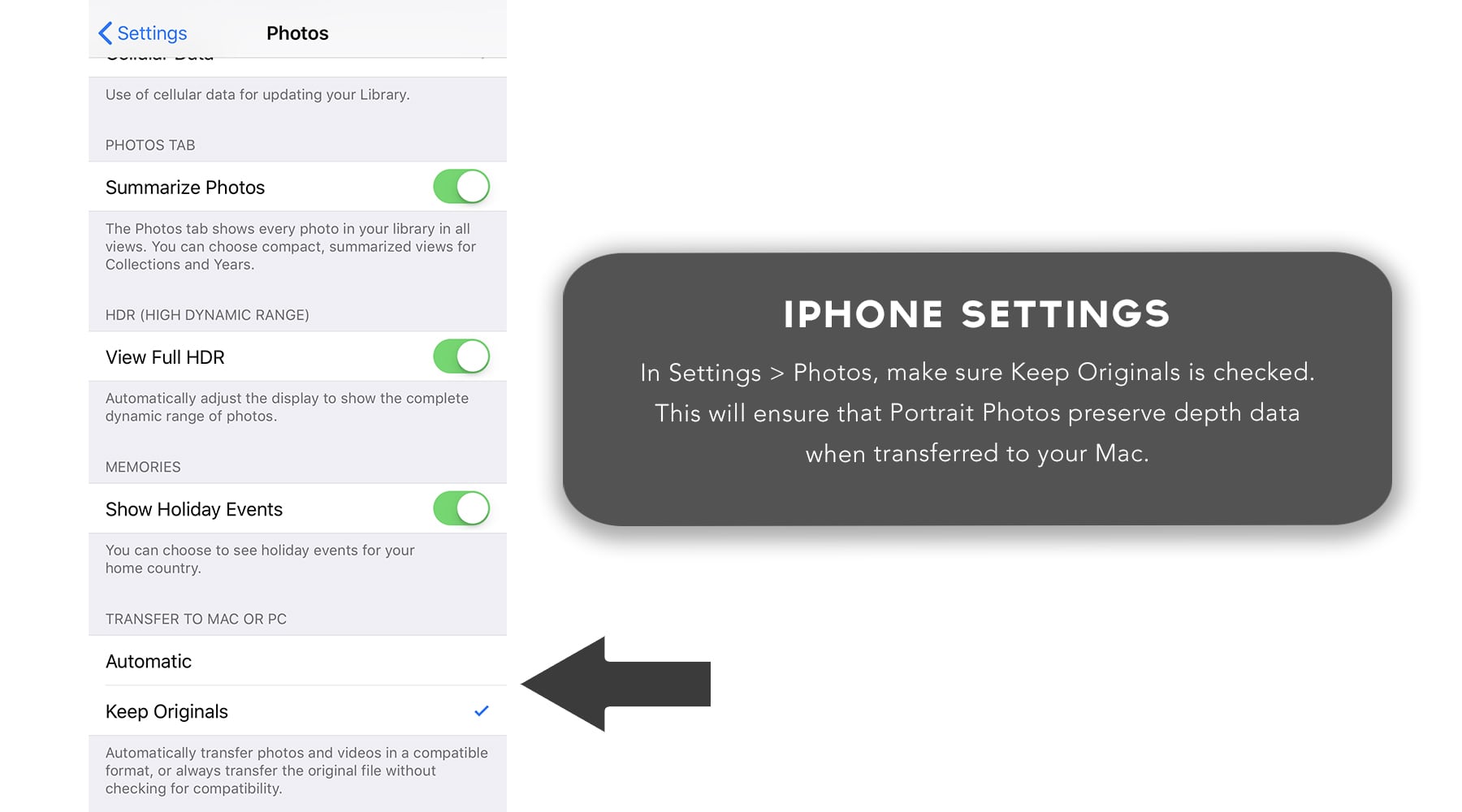
Using Photos on the Mac
If you use Photos on the Mac, you should see all of your Portrait Mode photos in there. Here's an important step when exporting a photo to edit with DepthCam Pro. Make sure you export the Unmodified Original in order to preserve the embedded depth data.
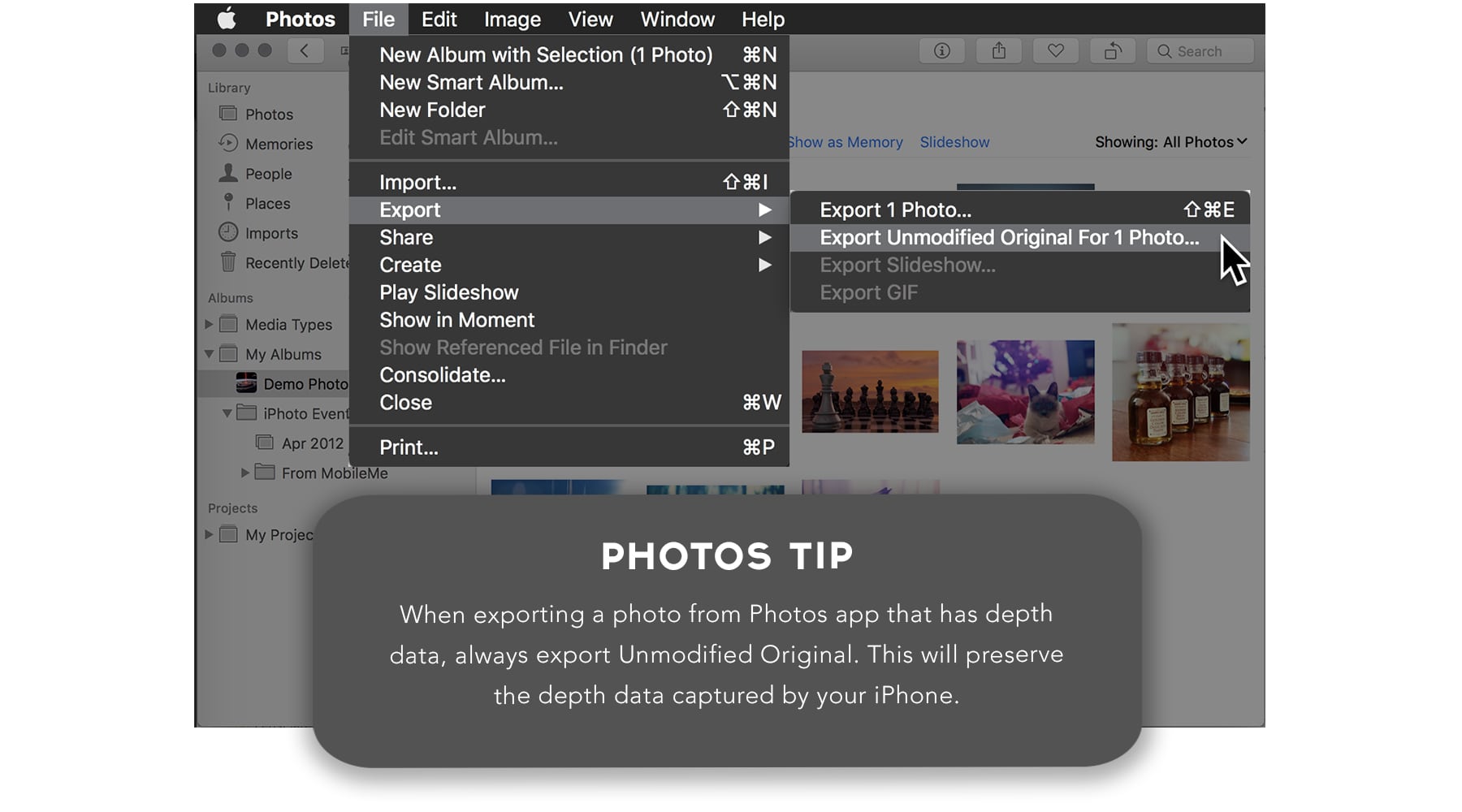
DEPTH CAM PRO REQUIREMENTS
DepthCamPro requires macOS 10.14 (macOS Mojave)




